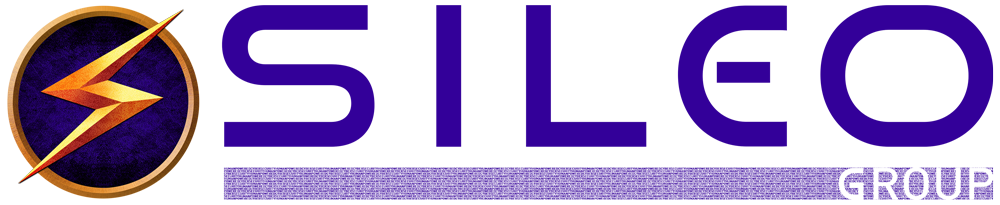12 Days to a Safe Christmas: Day 12 – Holiday Security Tips All Wrapped up Together
Would you like to give the people you care about some peace on earth during this holiday season? Take a few minutes to pass on our 12 privacy tips that will help them protect their identities, social media, shopping and celebrating over the coming weeks. The more people that take the steps we’ve outlined in the 12 Days of Christmas, the safer we all become, collectively.
Have a wonderful holiday season, regardless of which tradition you celebrate. Now sing (and click) along with us one more time.
On the 12th Day of Christmas, the experts gave to me:
12 Happy Holidays,
And the Keys to Protect My Privacy
About Cybersecurity Keynote Speaker John Sileo
John Sileo is the founder and CEO of The Sileo Group, a cybersecurity think tank, in Lakewood, Colorado, and an award-winning author, keynote speaker and expert on technology, cybersecurity, and tech/life balance. He energizes conferences, corporate trainings and main-stage events by making security fun and engaging. His clients include the Pentagon, Schwab, and organizations of all sizes. John got started in cybersecurity when he lost everything, including his $2 million business, to cybercrime. Since then, he has shared his experiences on 60 Minutes, Anderson Cooper, and even while cooking meatballs with Rachel Ray. Contact John directly to see how he can customize his presentations to your audience.